About the Application
Polly KG Explorer
Polly KG Explorer is an interactive tool and a part of the Polly KG ecosystem on Polly. It is designed to help researchers explore and analyze the Polly Knowledge Base, which consists of harmonized biomedical data. It enables users to uncover relationships between biological entities and generate data-driven hypotheses.
Layout of Polly KG Explorer
The Polly KG Explorer interface is organized into distinct regions, each serving a specific functional role in the exploration workflow.
| S. No. | Region | Purpose |
|---|---|---|
| 1 | Top Left Tabs | Select the exploration mode: Shortest Path or Node Explorer |
| 2 | Left Panel | Configure inputs such as node type and associations, and access CTAs |
| 3 | Centre Canvas | Display graph results and interactive visualizations |
| 4 | Top Right Buttons | Access download options and the Knowledge Graph schema tools |
Table 1. Components of Polly KG Explorer
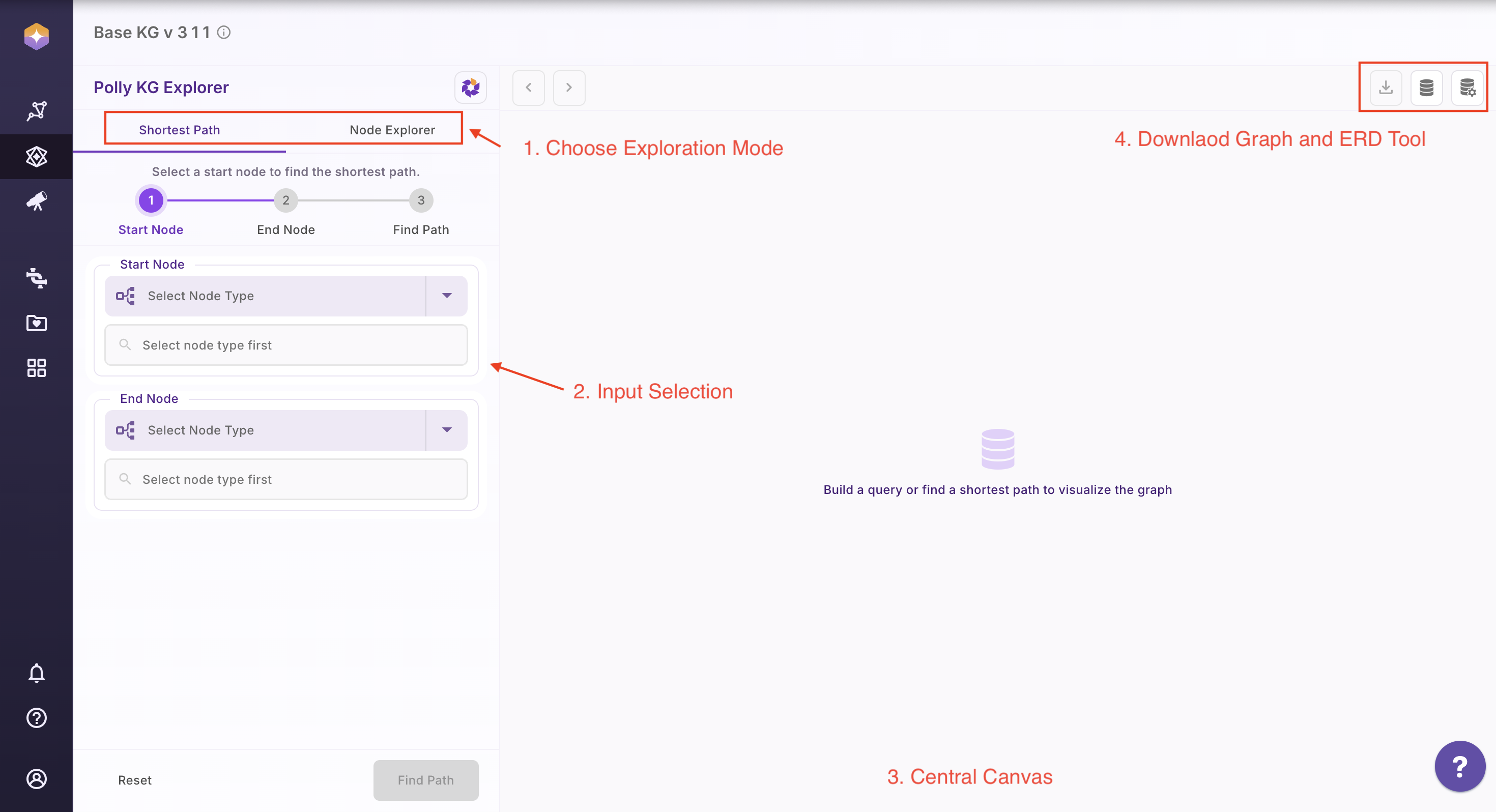
1. View Schema
Select the database icon in the top-right corner to open the schema view.
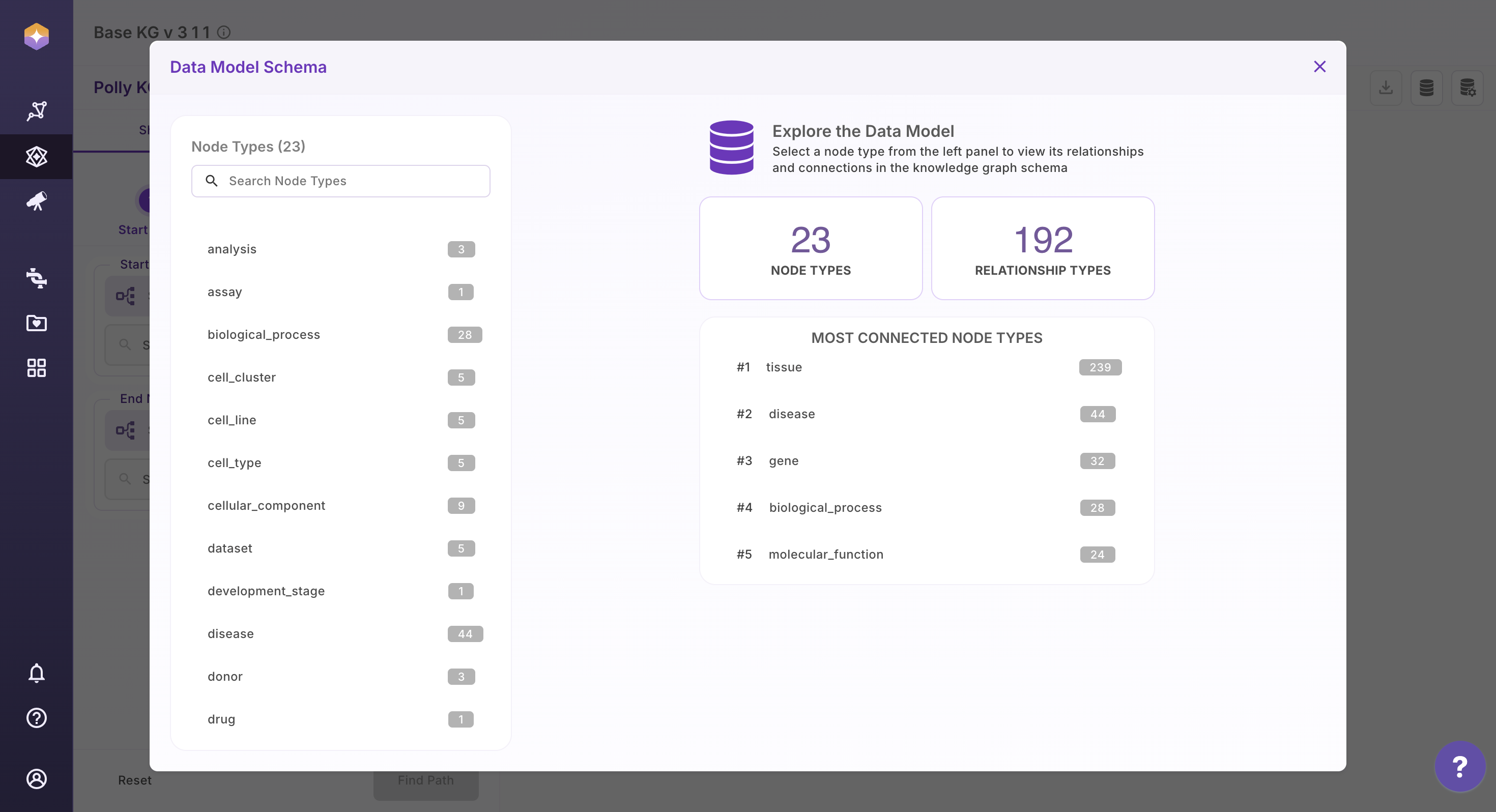
The schema panel displays:
-
All available node types along with the count of their incoming and outgoing relationships
-
The different relationship types present in the Knowledge Graph
-
The properties and data types associated with each relationship
This view provides a clear understanding of the Knowledge Graph structure, helping users navigate data confidently and explore relationships more effectively.
2. Shortest Path
The Shortest Path feature helps you identify the most direct connection between two entities in the Knowledge Graph. In graph theory, a shortest path represents the route between two nodes that minimizes the total distance (or number of connecting steps).
Within the Polly KG Explorer, this feature is powered by Neo4j’s native shortest path algorithms.
Key Distinction:
-
shortestPath(...)→ returns one shortest path -
allShortestPaths(...)→ returns all paths tied for minimum hop length
Detailed technical documentation for these methods is available in the Neo4j Cypher manual.
How to Use Shortest Path
- Open the Shortest Path tab
- Select the start node type from the dropdown
- Enter the search term for the start node
- Select the end node type from the dropdown
- Enter the search term for the end node
- Click Find Path to generate the result
Once the graph is rendered, you can:
-
Click View Query to see the Cypher query used
-
Use the Reset button to clear selections and start a new search
An example output graph is shown below for reference.
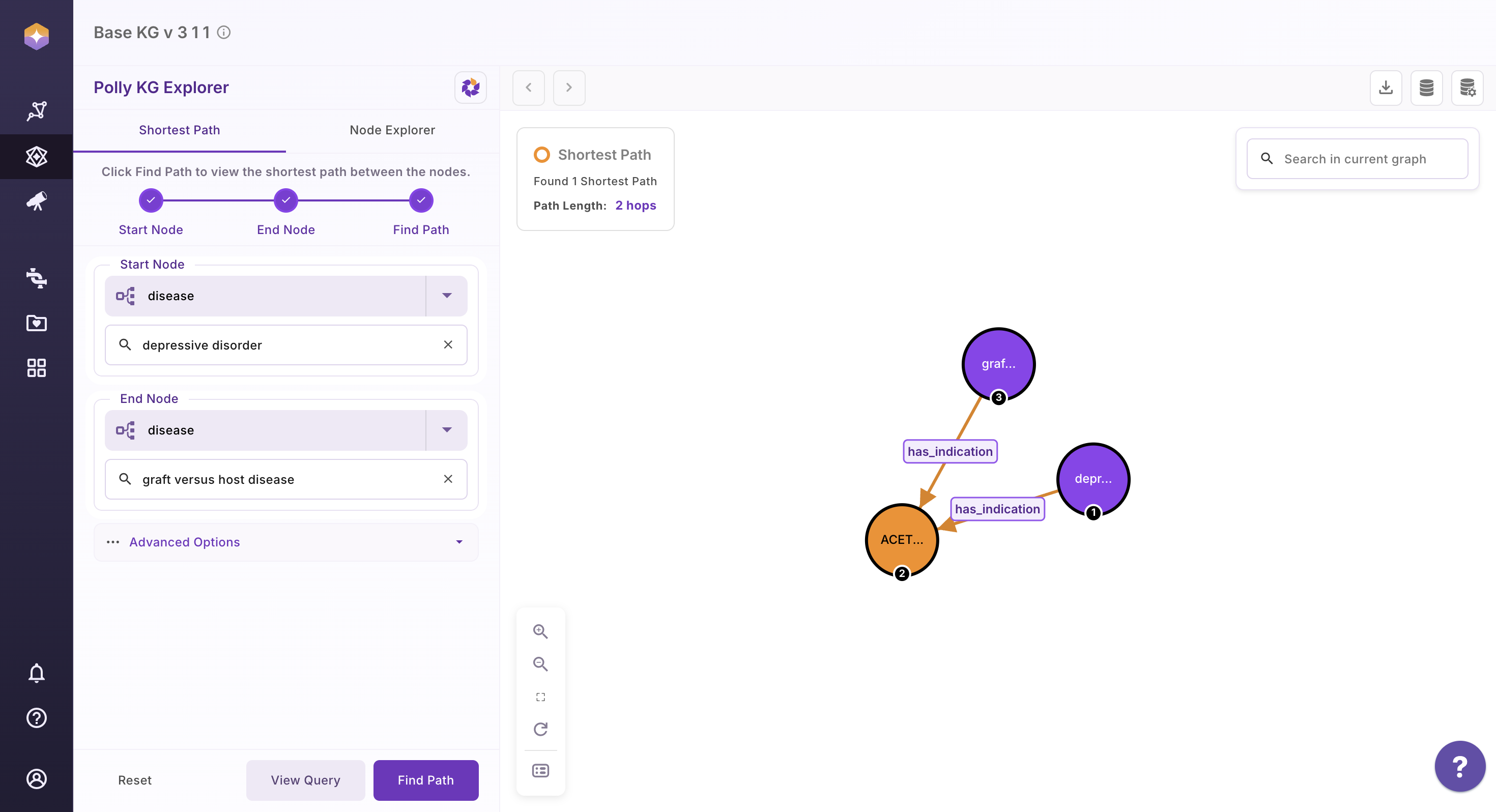
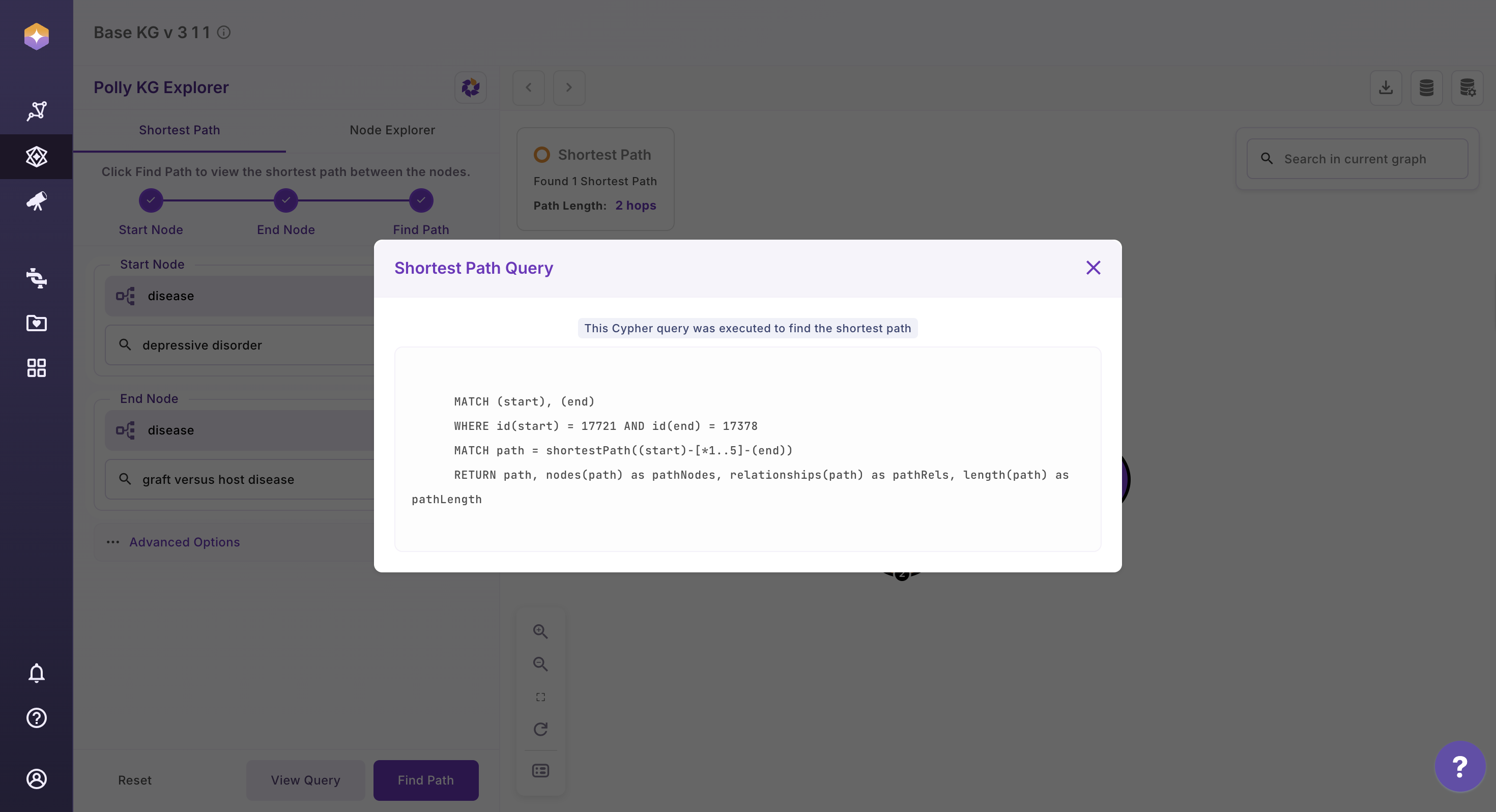
To discover all possible shortest connections between two nodes:
-
Click on Advanced Options
-
Click on Find all Shortest Path, or
-
Limit the search depth (maximum of 10 hops)
-
Click Find Path
Once the graph is rendered, users can:
-
Click View Query to verify the Cypher query used
-
Use the Reset button to clear previous selections and start a new search
Shown below is an example graph with all shortest paths.
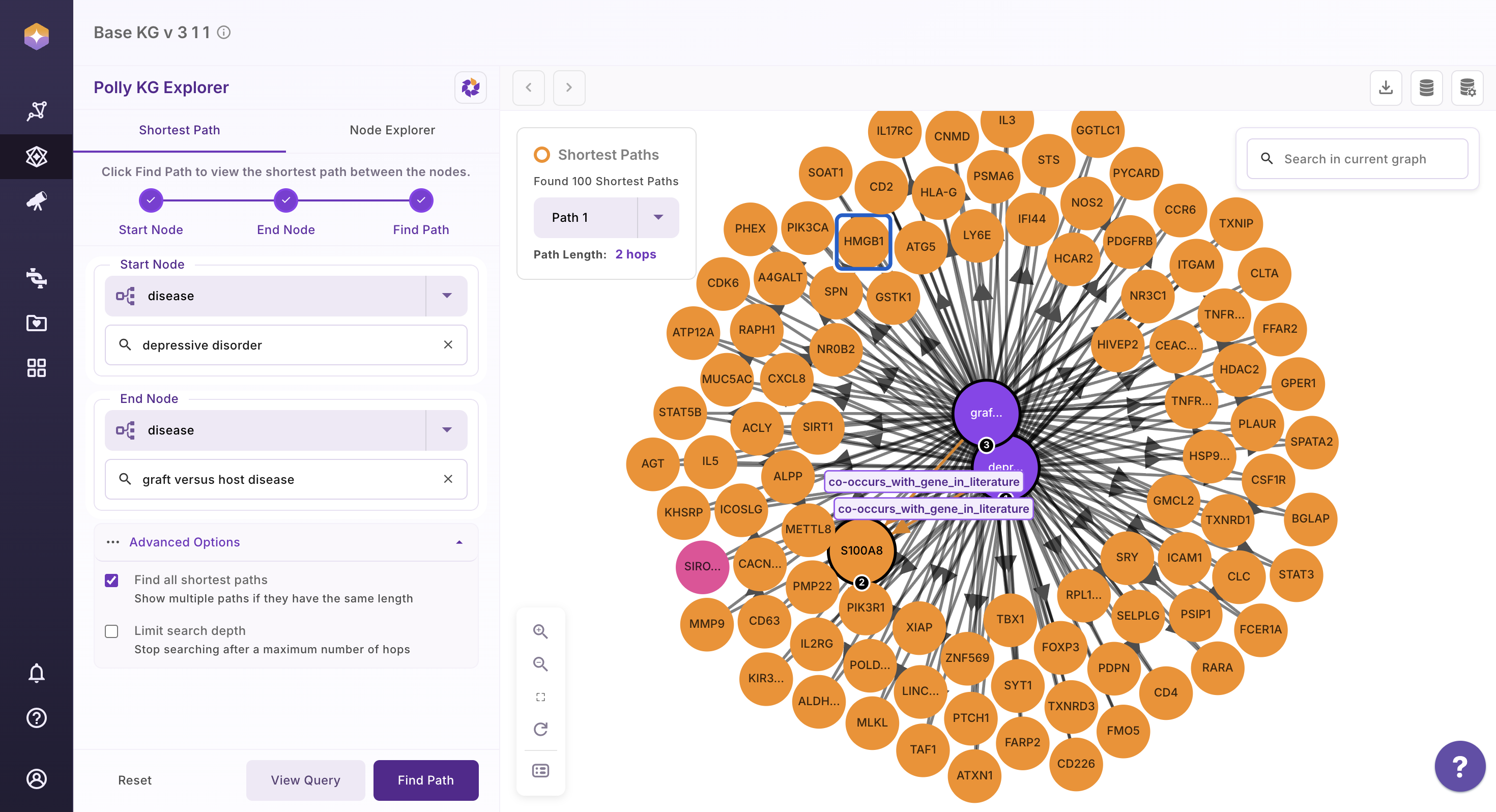
The All Shortest path query that was executed -
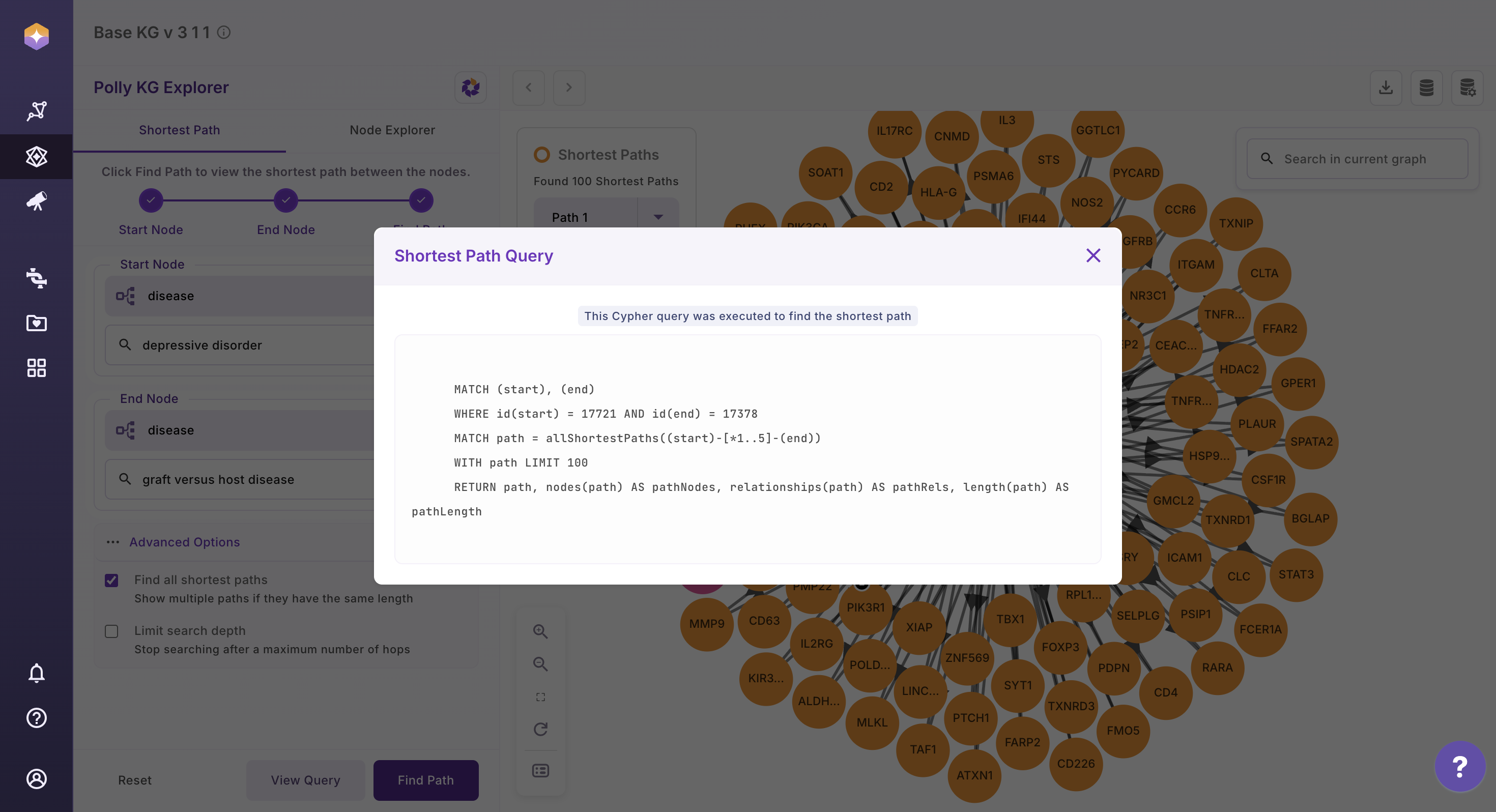
3. Node Explorer
The Node Explorer allows you to visualize a selected node and interactively expand its immediate neighbors. You can also apply filters based on properties stored on relationships to refine what is displayed in the graph.
3.1 How to Use Node Explorer
- Click on the Node Explorer tab
- Select the node type from the dropdown
- Choose the target node and the relationship (edge) you want to explore
- Only first-degree (immediate) neighbors are displayed
This makes it easy to quickly examine direct connections and gain focused insights without navigating the entire graph.
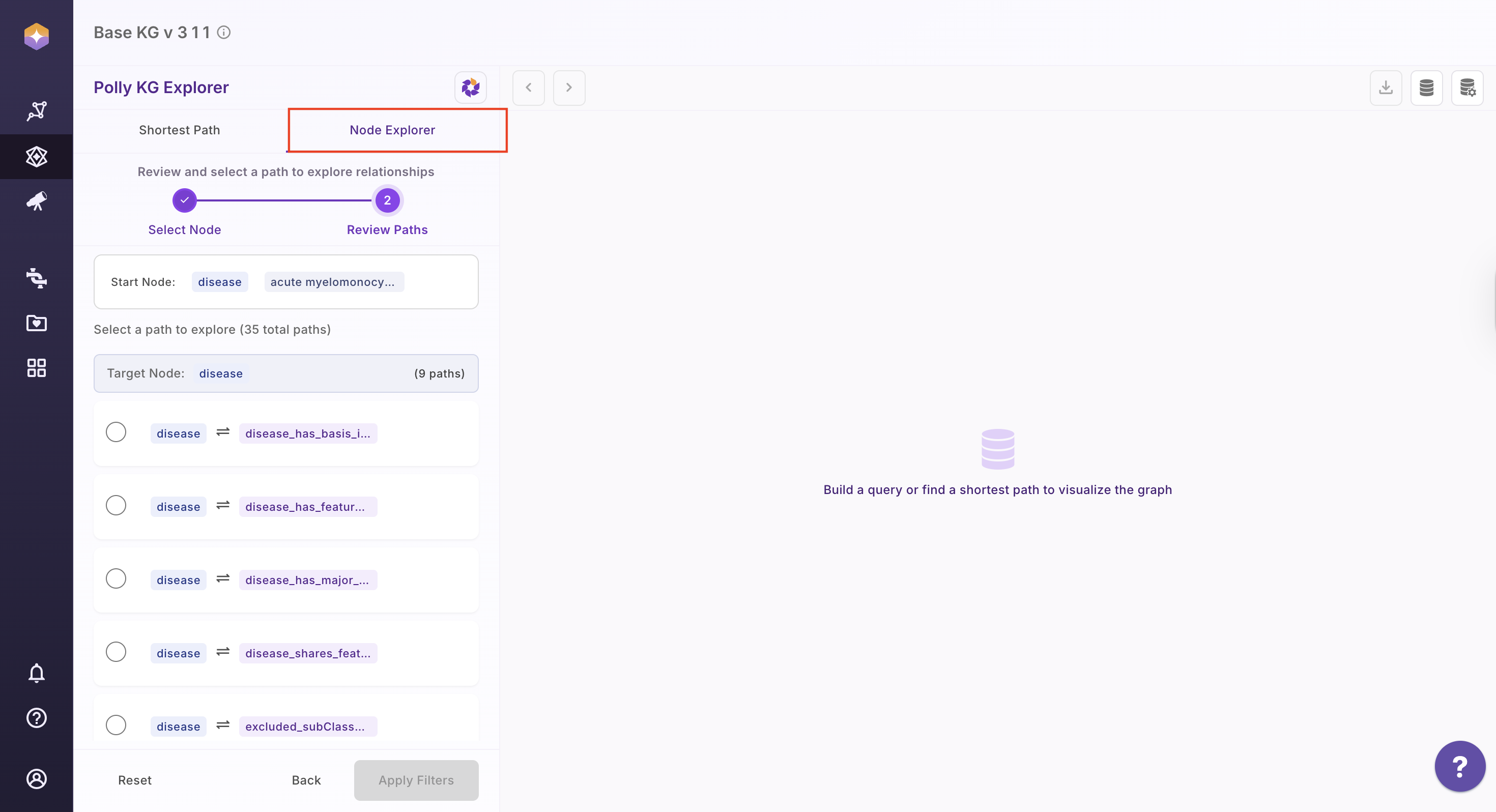
- Select the association that you are interested in
- A modal opens, allowing users to apply filters based on edge properties
- After filtering, the next screen displays all filtered values, where users can:
- Deselect values
- Select only the specific values of interest
- Apply all filtered values
- On the final screen, users can view the Cypher query executed in the backend to fetch the results
Note:
The number of edges fetched for a given node term is determined by the underlying schema. As a result, some associations may not have a target node available and may not be displayed in the UI.
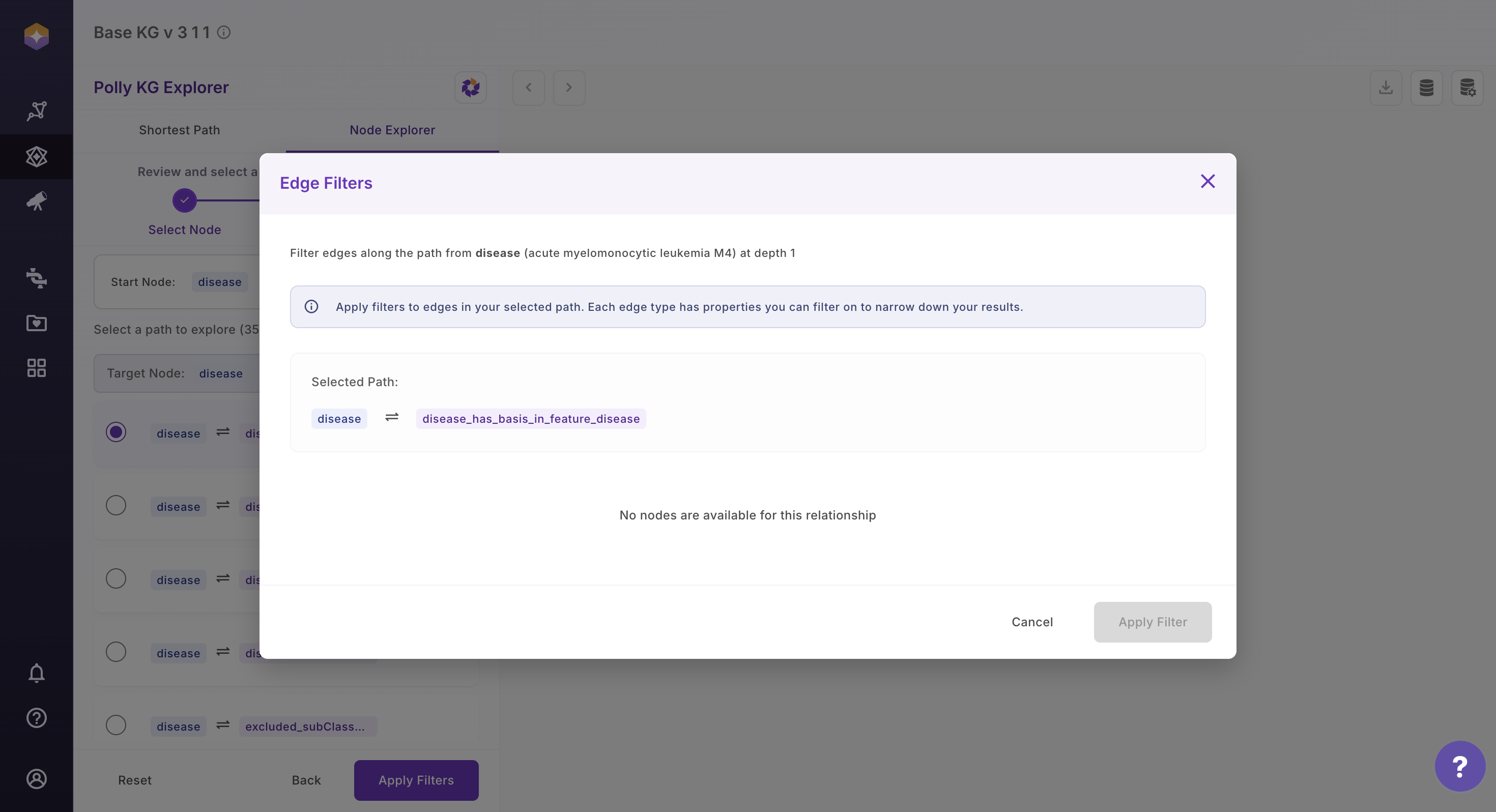
3.2 Expand Network
You can dynamically grow the graph by expanding connections from any visible node.
- Click on any node within the subgraph
-
A side panel opens on the right, displaying the node’s first-degree neighbors
-
Choose how you want to refine the expansion:
-
Click Filter & Expand to apply filters based on relationship (edge) properties
-
Click View Nodes to search and expand using specific terms
-
Apply your selections by selecting or deselecting values and clicking Apply
- Use the Previous button to remove the most recent node expansion
- Use the Next button to redo the most recent expansion