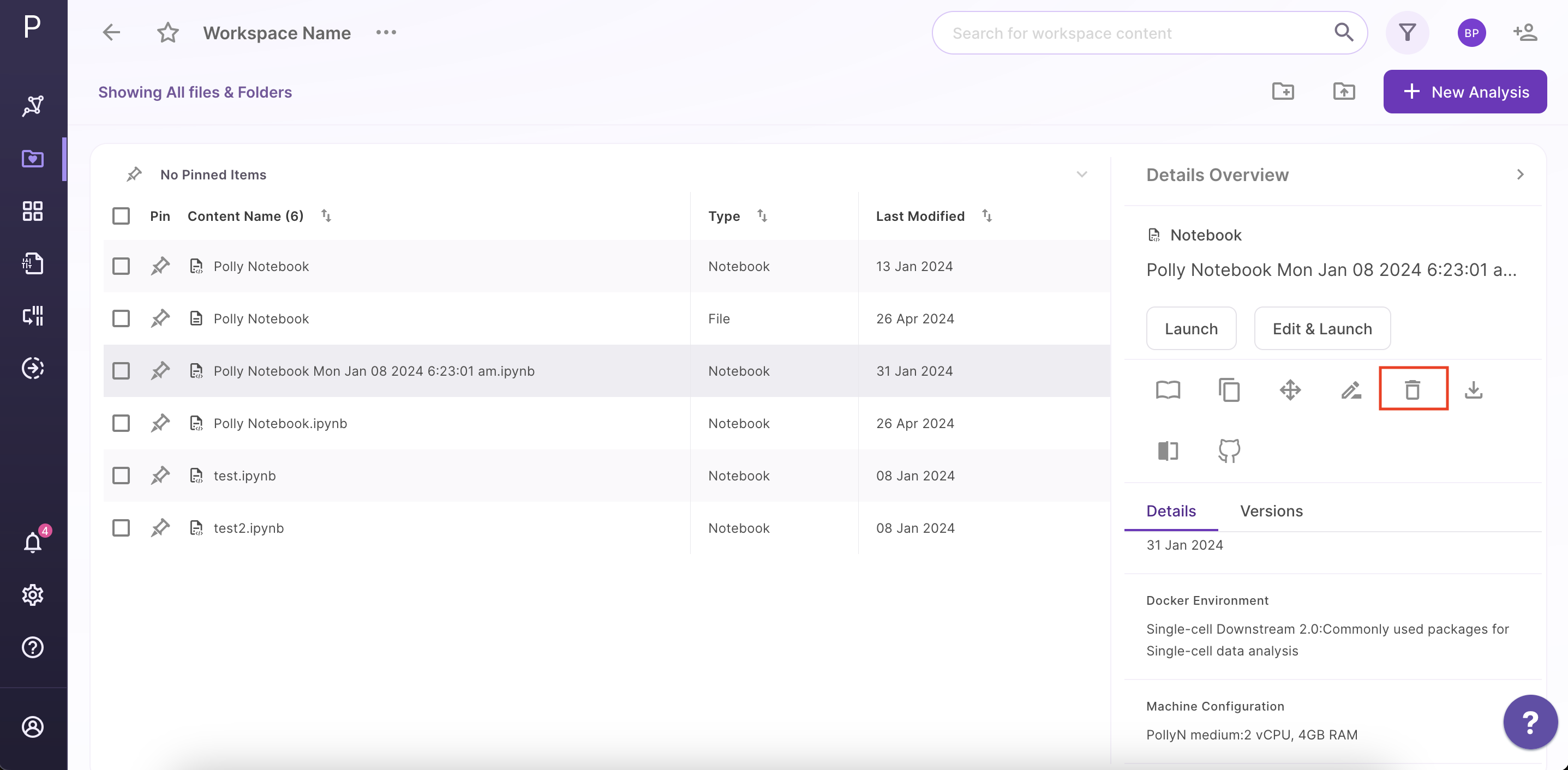Your Collaborations
Sharing your workspace
The menu beside the workspace name shows the menu items to share your workspace. Select Share within the menu to share your workspace.
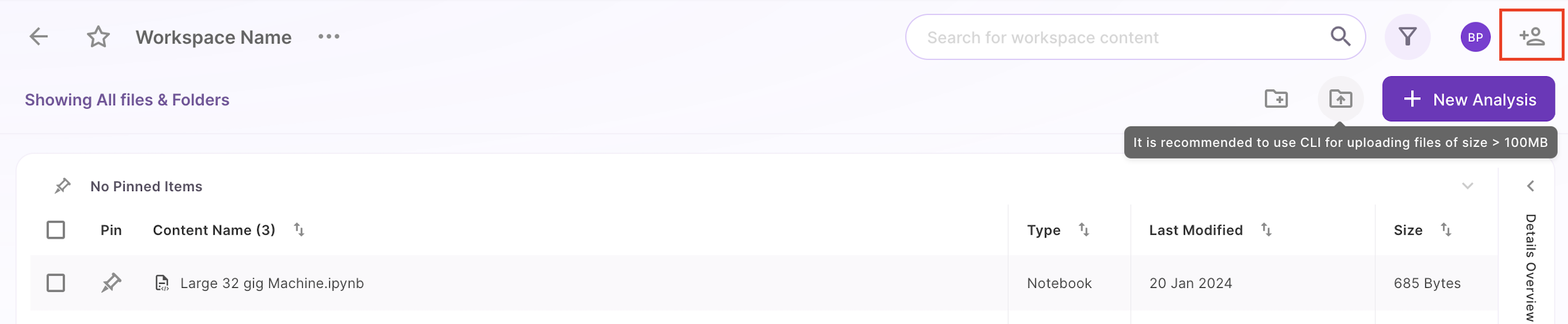
The same action can be achieved by clicking on Add Collaborator icon placed at the top right corner.
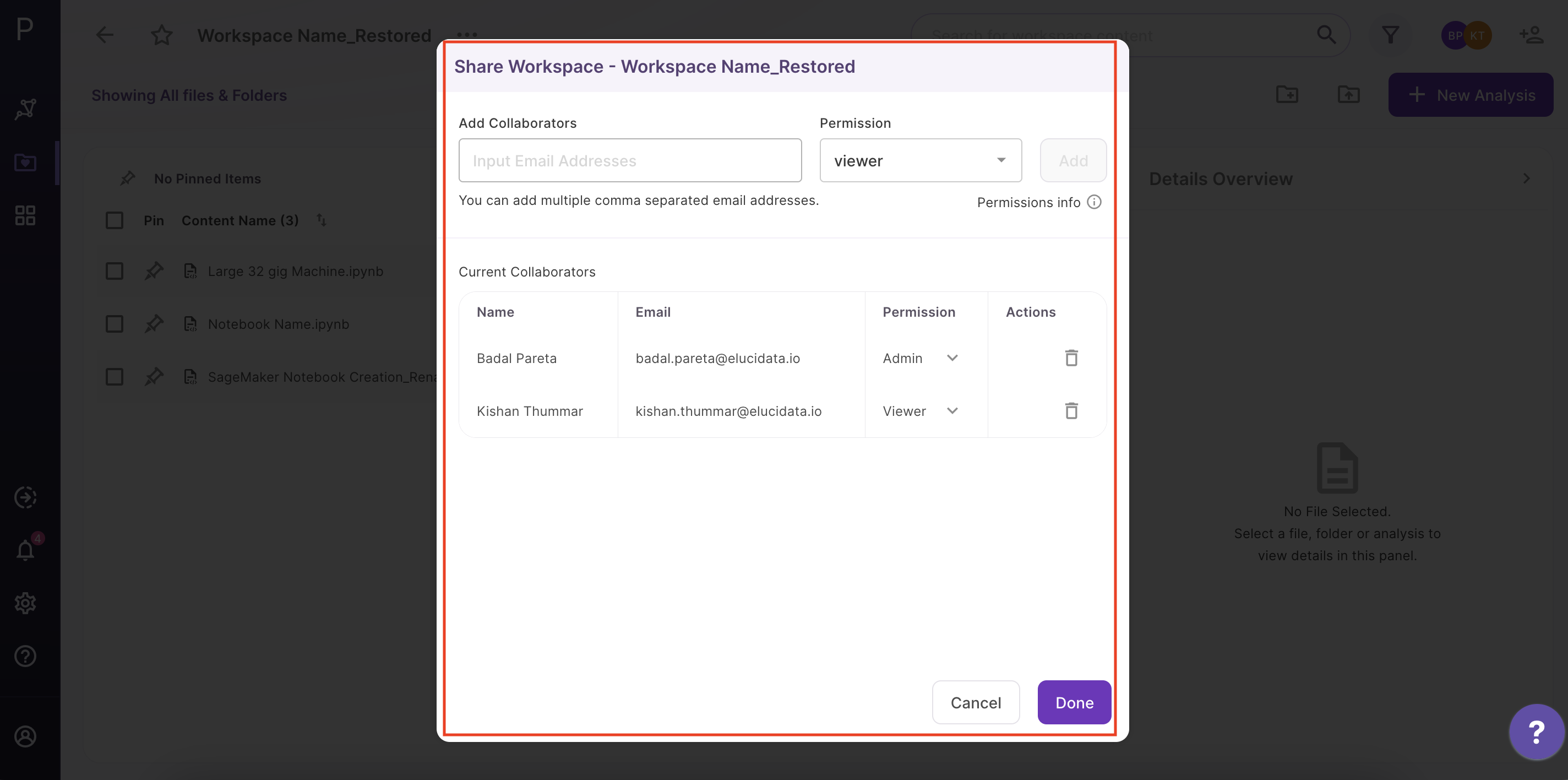
You can add the email of the Polly user you want to share the workspace with under Add Collaborator.
There are 2 types of workspace permission you can give to your users.
-
Admin: This permission allows the user to rename, add and delete files, analysis, code, and reports within the workspace. They can share the workspace and restore any analysis within it.
-
Writer: This permission allows the user to only add new files, analysis, code, and reports within the workspace. They cannot delete anything from within the shared workspace. They can also restore any analysis within the workspace but does not have the permission to share the workspace with others.
-
Viewer: This permission allows the user to only view the files, analysis, code, and reports within the workspace.
On selecting the desired permission, click Add to add the user to the list of collaborators. Once all the users are added, click on Done. You can check all collaborators for a workspace on the top panel at the right. Each collaborator is represented with a user icon.
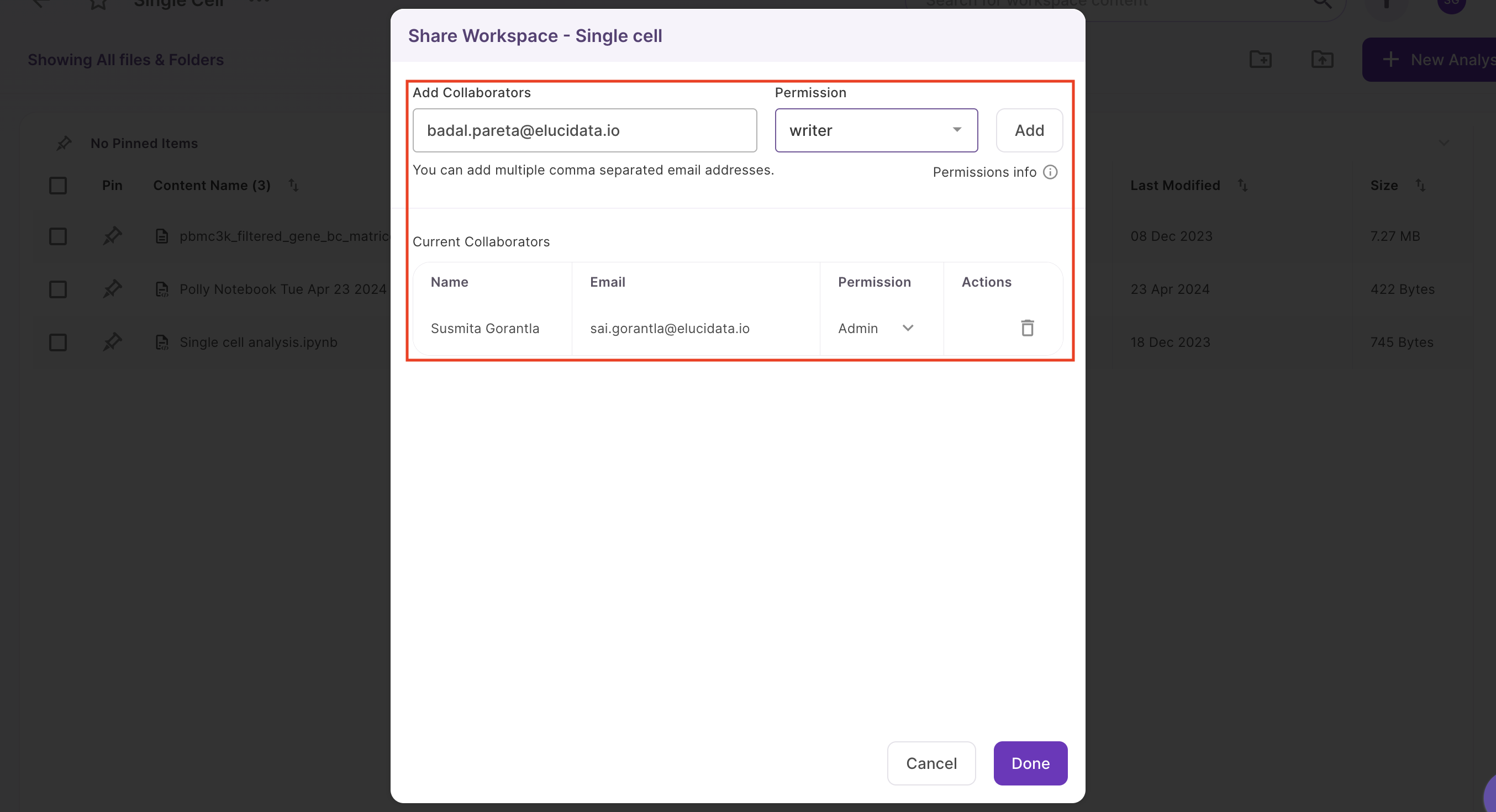
Changing share permission for a user
You can change the access permission for a user at any point in time. Click on the user icons at the top right. A window with the list of collaborators will appear. From the dropdown, select the permission you would want to give to the user and click the tick next to it. Click on Done once completed.
Removing a collaborator
You can choose to remove a collaborator as well. Click on the cross icon present across the name of the user. Click on Done to permanently remove the user or No to disregard the changes. When a collaborator is added/removed or when permissions are changed/revoked, the user will receive an email notification.
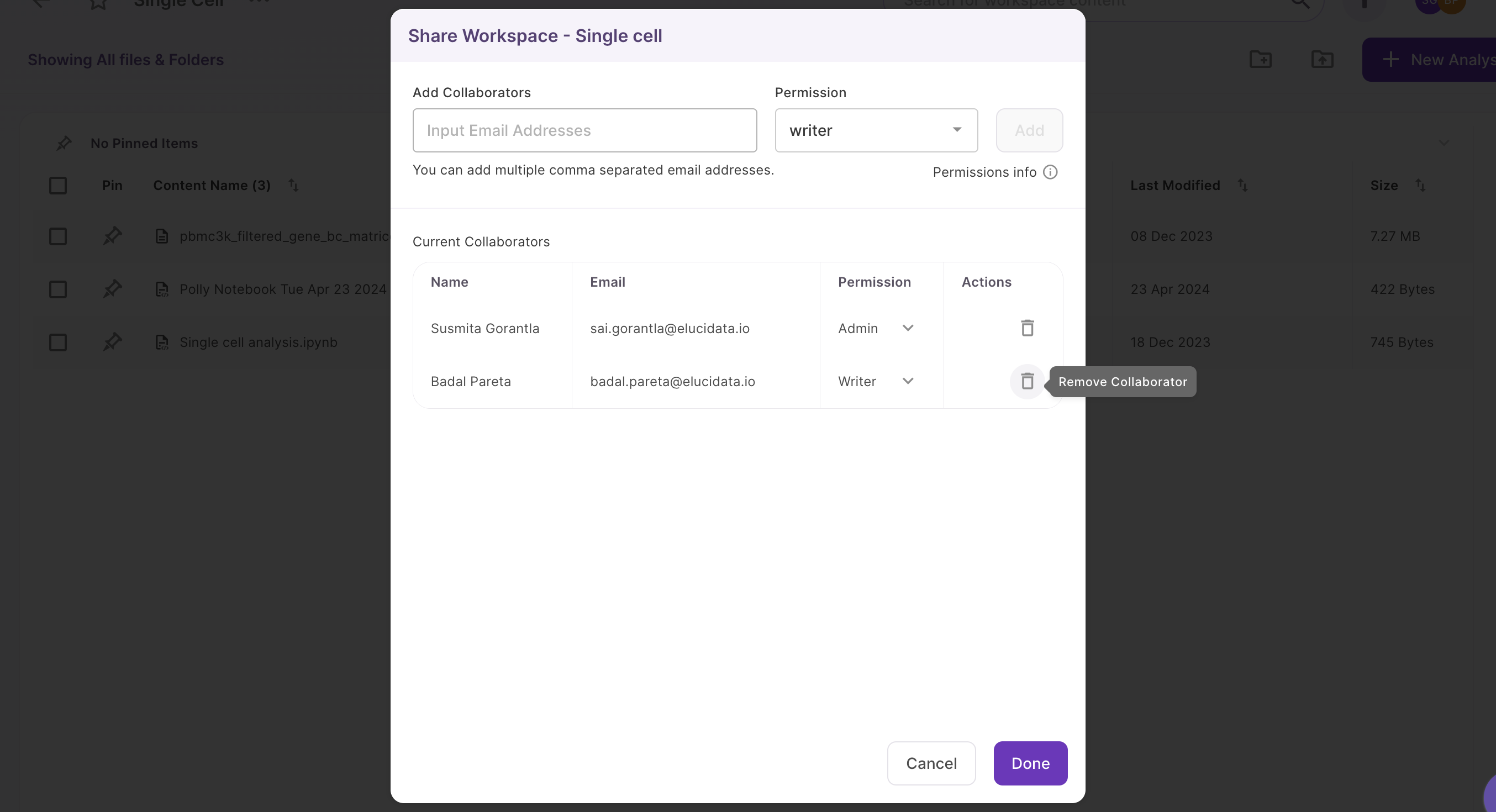
Deleting a workspace
Open the menu beside the workspace name. Select Delete within the menu to delete your workspace. Once a workspace is deleted, all its contents are deleted as well for all the collaborators.